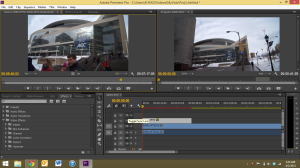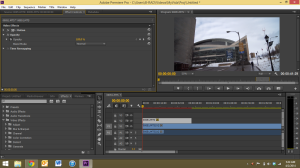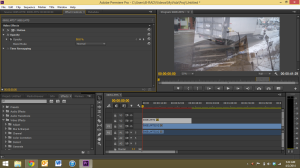Overlaying two pieces of video on top of one another is simply a matter of opacity. First put your two pieces of video footage you would like to have overlaid on one another in your timeline.
Then select the footage that is in Video 2. In the effect controls, select the Opacity effect.
To have the most even transparency, make the opacity of Video 2 be 50%
This will create an even blend of each video footage. For an even cooler effect, you can create key frames that will could favor which video is more visible back and forth.